Before WordPress 4.5, domain mapping requires a domain mapping plugin like WordPress MU Domain Mapping, but in WordPress 4.5+, domain mapping is a native feature. Therefore, now there is no need to use a plugin to map custom domains in Multisite.
You many find many articles explaining how to add sites and map custom domains using WordPress MU Domain Mapping. However, when I tried to install and activated this plugin, error messages appeared in Dashboard.
Now it's easy to map custom domains in Multisite.
- First, please go to My Sites > Network Admin > Sites.
- You will see the list of sites added. When you hover your mouse on the site name, you will see some hidden menus: please click on "Edit".
- Change Site Address (URL) to the domain you want to map. Please do not change anything else.
- Now you need to point your custom domain name to the root directory of the WordPress installation. That's all.
For example, in the Apache server configuration, you can set as follows (you might use this method when you configure your sever directly including Vultr and Digital Ocean):
DocumentRoot "/var/www/www.example.com/webroot" ServerName example.com ServerAlias example.de ...
In the Nginx server configuration:
server {
server_name example.com example.de;
...Parked domain will be a good solution. According to WPML, a popular multilingual WordPress plugin, this is the best option, since it uses the same path for your site in the http settings (I think there will be no difference between Multisite and WPML when mapping custom domains.)
If you use Bluehost, Siteground, Dreamhost, A2 Hosting or other webhosting services, it's easy to add addon domains. When you add an addon domain, you just need to set the Document Root directory to the root directory of the WordPress installation.
For example, in Siteground, please log into cPanel and go Domains > Addon Domains.
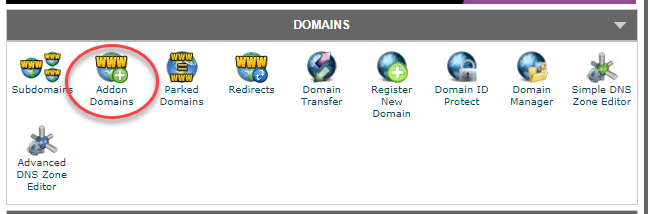
In the "Create an Addon Domain" page, please set Document Root to the root directory of the WordPress installation (for example, public_html.)
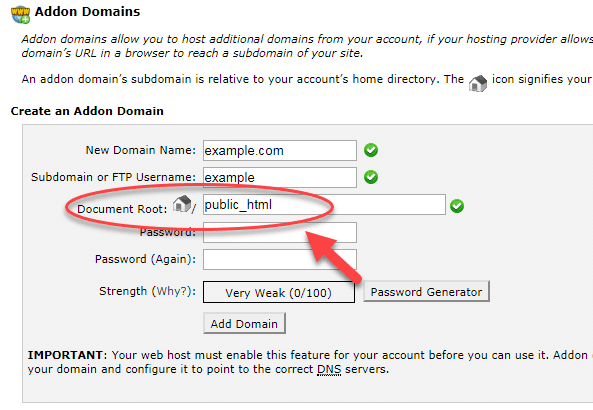
If you have any problems, please contact your webhosting provider.
※ For your reference, if you sign up for a webhosting service by clicking the referral links in this article, I will get some commission. However, I do not recommend a webhosting service provider just for commission. I’ve been managing several websites from several webhosting services including Siteground and Bluehost for years (This blog is hosted with Bluehost VPS.) Especially, if you purchase Bluehost's Shared Hosting by clicking on this link, you can get one dollar discount per month starting from US$2.95/mo.
