With Elementor's Posts Widget you can display a list of posts from any post types, including custom post types, in various layouts and ways. You can select whether or not the excerpt will be shown and also specify the excerpt length in the Posts Widget settings if you decide to show the excerpt. However, the excerpt length will not change in some cases. If the excerpt length does not change, you can fix it with a simple CSS code snippet.
How to adjust Elementor post excerpt when the Excerpt Length option does not work
You can specify the excerpt length of the posts in the Edit Posts panel.
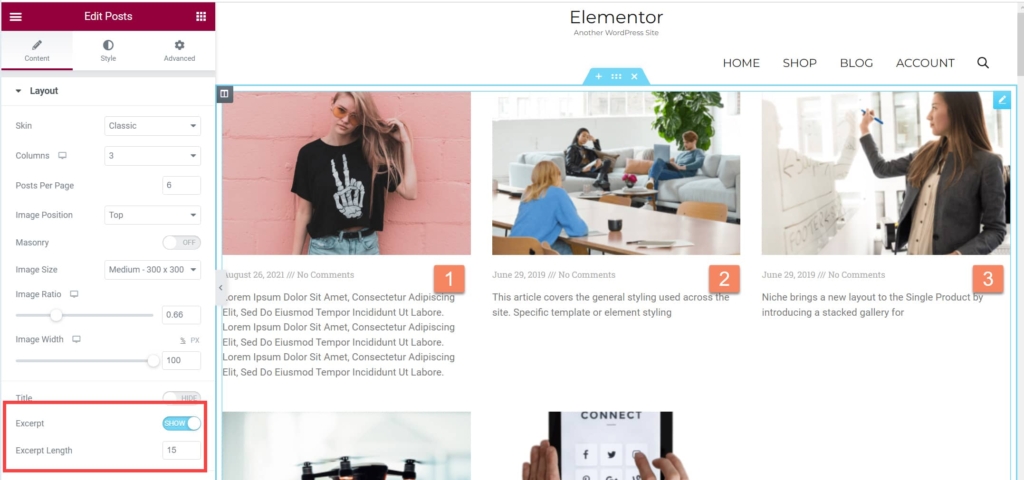
In the above figure, the excerpt length changes according to the option in the 2nd and the 3rd posts, but the length does not change in the 1st post.
The first post was written using Elementor, but the second and third posts were written using the Block Editor (Gutenberg.)
The excerpt length of the posts written with Elementor Page Builder will not work. Therefore, it's not desirable to write posts with Elementor or other page builder in WordPress.
If you want to change the excerpt length in this case, you can use the following CSS code snippet:
/* Fix the excerpt length of the posts - Limit to three lines */
.elementor-posts .elementor-post__excerpt {
overflow: hidden;
text-overflow: ellipsis;
display: -webkit-box;
-webkit-line-clamp: 3 !important; /* The number of lines to show */
-webkit-box-orient: vertical;
}You can change the number as you wish. In Elementor Pro, you can add custom CSS codes directly in the Edit Page screen. Please refer to the Elementor document "Custom CSS". Also, you can add the custom CSS under WordPress Dashboard > Appearance > Customize > Additional CSS.