GeneratePress is a lightweight and fast WordPress theme which has been activated in more than 200,000 websites. You might consider this theme if you want to make your WordPress site load faster. OceanWP and Astra are also optimized for website loading speed.
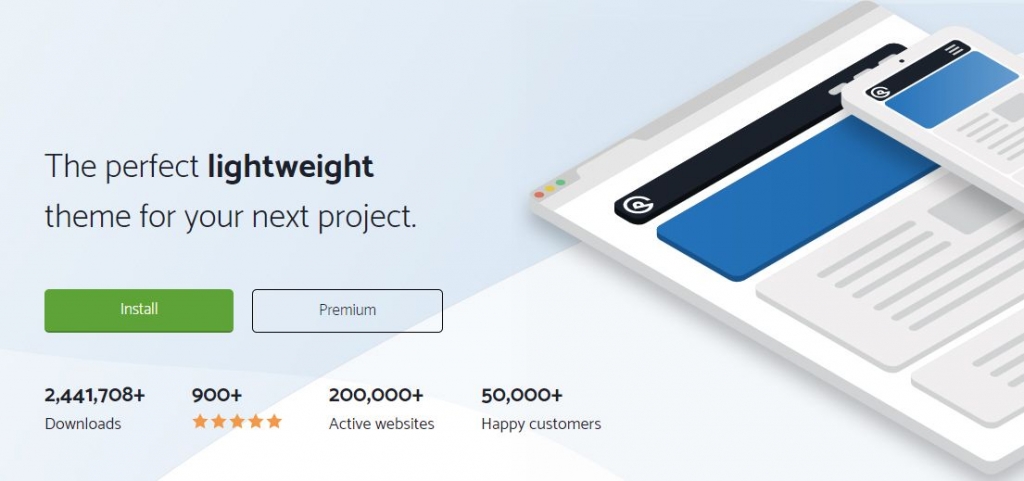
Blog layout with thumbnails on left or right
GP Premium enables you to make blog layout with thumbnails on left or right. It's also possible to set it to grid layout with GP Premium.
First you need to enable the Blog module by going to WordPress Admin > Appearance > GeneratePress:
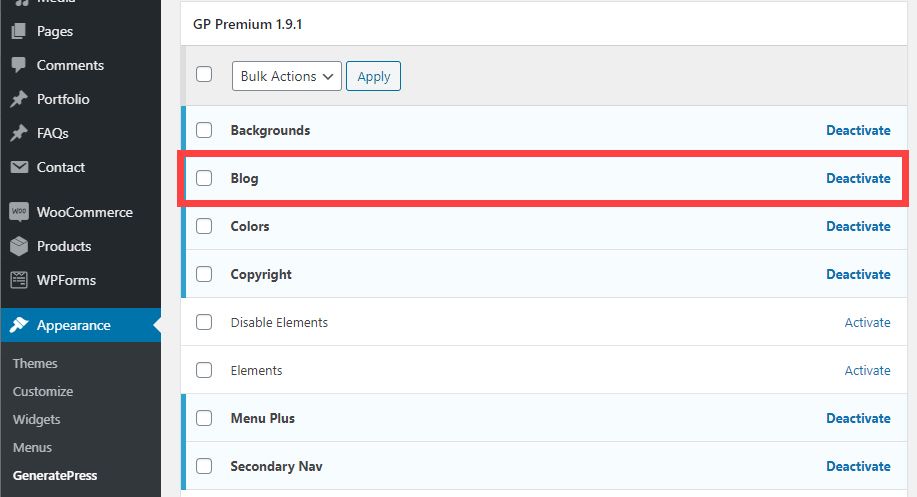
The Blog module is available in GP Premium, which includes many other modules such as Backgrounds, Colors, Copyright, Elements, Menu Plus, Secondary Nav, Sections, Site Library, Spacing, Typography and WooCommerce.
For example, you can use predefined templates if you activate the Site Library module. There are templates for Gutenberg, the default WordPress editor, Elementor Page Builder and Beaver Builder.
Once you activated the Blog module, now you can specify Blog layout by going to WordPress Admin > Appearance > Customize > Layout > Blog.

In the Archives tab Under the Content section, you can specify the following options:
- Content type: You can choose between Full Content and Excerpt. Please select "Excerpt".
- Excerpt word count
- Read more label: You can specify the Read More label as you wish.
- Display read more as button
- Display/hide post meta data such as post date, post author, post categories, post tags, comments count
- Use infinite scroll: Check this option if you want to use infinite scroll. If not, pagination will be used.
If you scroll down, you can specify the options related to Featured Images.
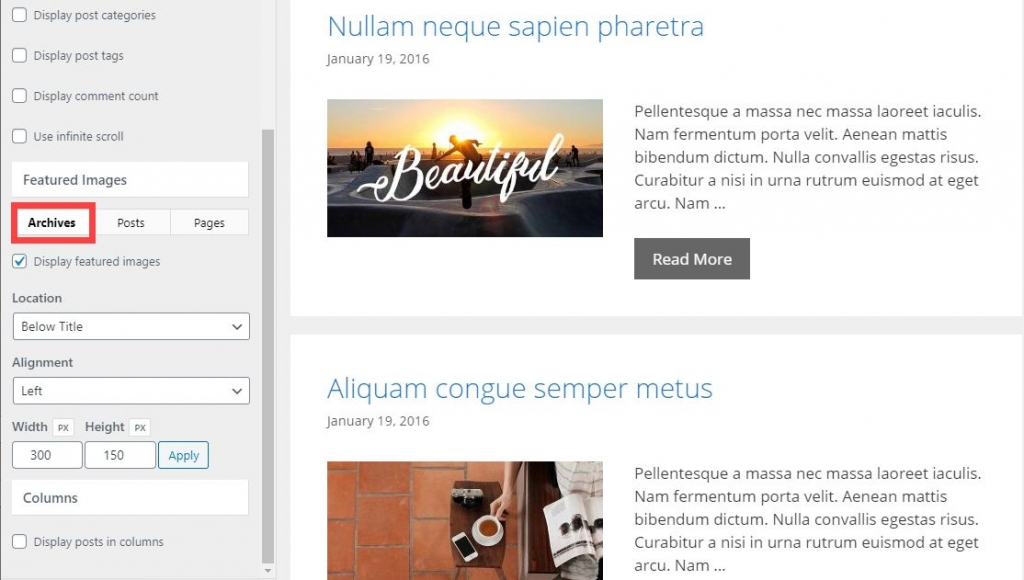
You need to check the option "Display featured images" to display thumbnails in the blog page.
- Choose "Below Title" for Location;
- Choose "Left" or "Right" for Alignment;
- Specify the width and height of the featured images to display the thumb;
- Uncheck "Display posts in columns;
If you are satisfied with the settings, please click on the Publish button. Now, the Blog page lists the posts with thumbnails on right or left.
Currently, GeneratePress is activated at the Korean version of my blog. You can customize the theme easily if you are somewhat familiar with CSS and WordPress.