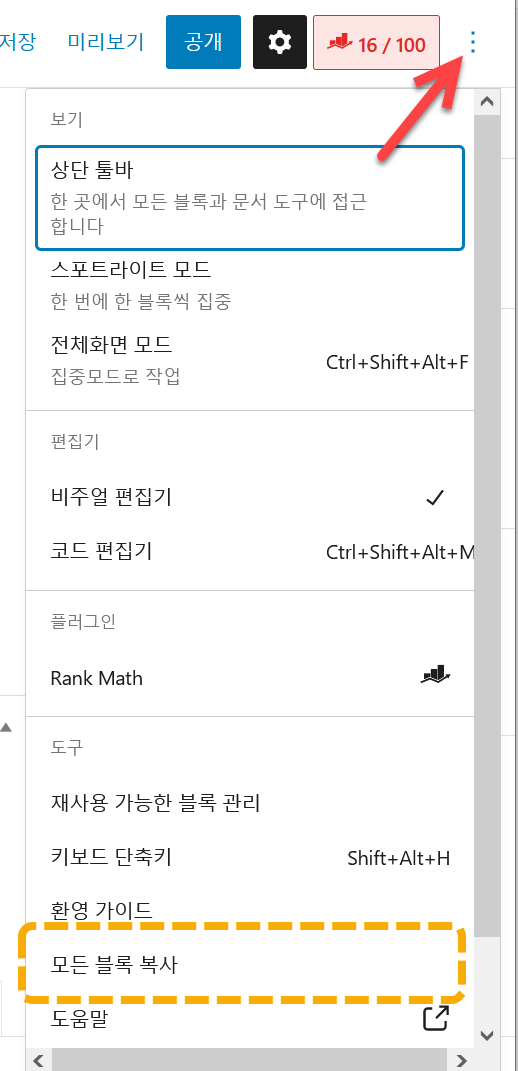The GeneratePress theme is widely used for running blogs, especially because of its fast speed. With the GP theme, customization can be done relatively easily with minimal theme file editing by using the Element feature. There might be situations where you want to move or copy elements to other sites. Since GP Elements are custom post types, you can use the export/import feature provided by WordPress to export elements and import them into other sites.
GeneratePress Theme vs. Newspaper Theme
This blog has used both the Divi theme and the Newspaper theme, but currently uses the GeneratePress theme. The number of visitors increased significantly when using the Divi theme. Now, the Divi theme seems to have become easier to use and more powerful, similar to the Elementor page builder.
The Newspaper theme allows you to create high-quality sites for news, magazines, and blogs. The GeneratePress theme may be suitable for those who want a simple and fast site. However, if you have some knowledge of WordPress, the GP theme is also suitable for customization.
The Newspaper theme has many features but is slightly slower than the GeneratePress theme in terms of speed. Also, its traffic consumption is higher compared to GP.
Newspaper Theme vs. GeneratePress Theme
| Remarks | Newspaper | GeneratePress |
|---|---|---|
| Paid/Free | Paid | Free / Premium |
| Ease of Use | Very easy to customize using cloud templates | Limited options in the free version make customization difficult; The premium version is easy to customize |
| Site Speed | Average (slower than GP) | Very fast |
| Demo Templates | Many | None in the free version; Load templates through the site library in the paid version |
| Features | Can be used for high-quality news, magazines, webzines, and blog sites; Often used for revenue-generating blogs; Easier to use than the GP theme, but slower and consumes more traffic | Widely used for simple and fast blogs (sites); Particularly popular for revenue-generating blogs; Great theme for customization for advanced users |
| Price | $59 (+ tax if applicable); Can be applied to 1 live site and 1 development site; 6 months of basic support; lifetime updates | Annual plan: $59; Lifetime plan: $249; Can be applied to up to 500 sites; Support provided during the license period (1 year or lifetime) |
Exporting Elements in the WordPress GeneratePress Theme
By using the Element feature in the GP theme, you can easily add hooks from the dashboard and apply different layout elements depending on the page or category.
There might be situations where you want to apply elements added on one site to another site. Until now, elements were added to other sites by directly viewing the existing elements. However, it was discovered that export/import is possible using the default export/import tools provided by WordPress.
Click Tools » Export on the WordPress admin page.
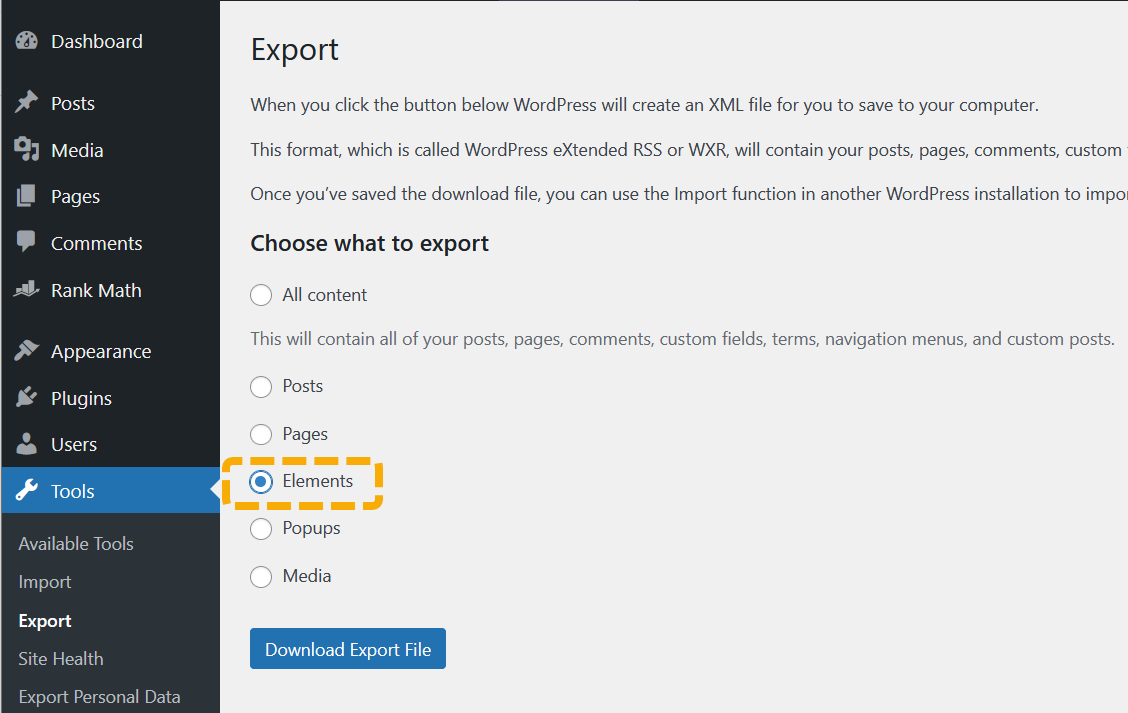
When the screen shown above appears, select "Elements" instead of "All Content," then click the Export File Download button to save the export file.
To import on another site, click Tools » Import » Run WordPress Import. (If the import tool is not installed, you can run the import after installing the tool.)
For your information, if you want to copy the content of a page or post in the block editor, you can use the "Copy all blocks" option. This feature allows you to copy all blocks and paste them into another page or site.